Choose which posts to show
All the features in this guide are available in our Plus plan only.
You can choose which posts appear in your feed by hiding posts, filtering them by hashtags, or combining both methods.
A. Hide posts
You can choose which posts appear in your feed by hiding or unhiding them. This gives you full control over your feed’s content - useful if you only want to show only certain types of posts, maintain a consistent look, or curate what appears to your customers.
To learn how to hide and unhide posts manually, read our step-by-step guide.
You can also customize how Instafeed handles hidden posts under Instafeed > Settings, depending on the level of control you prefer. Simply enable the settings you need by checking each box.
Available settings
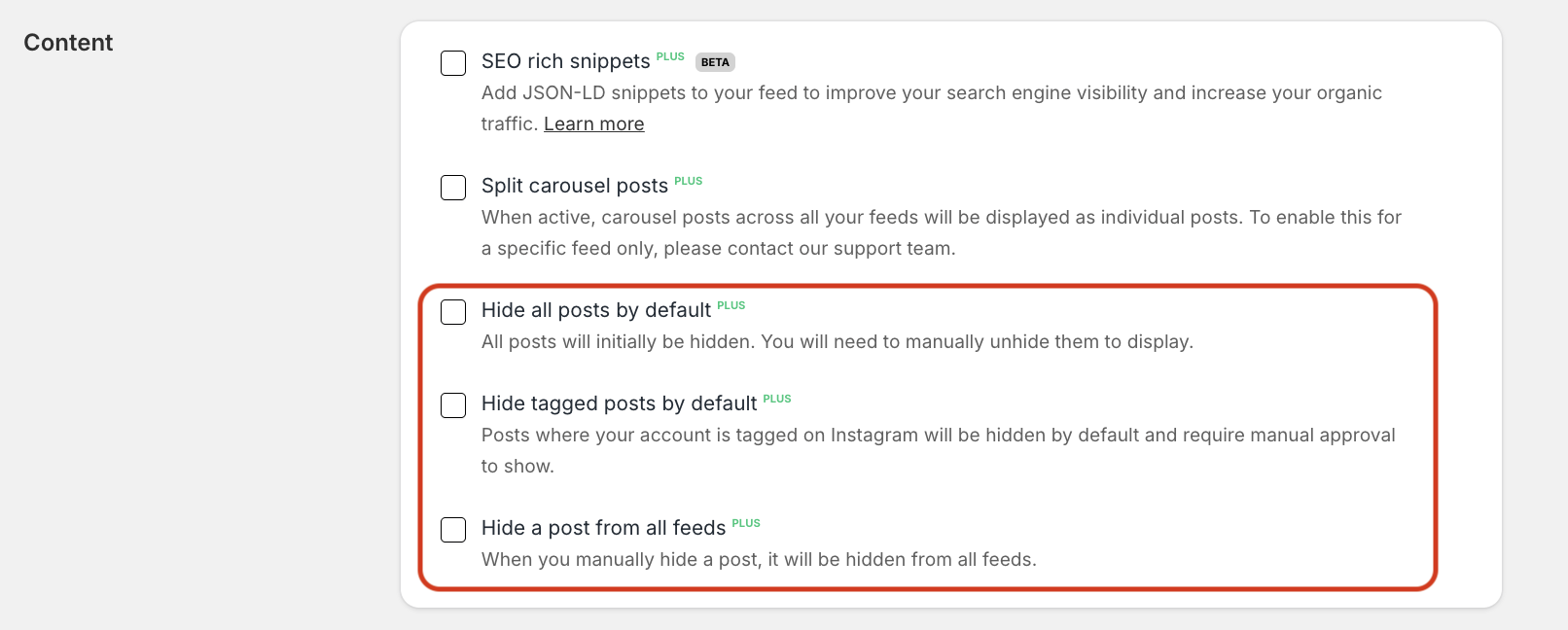
1. Hide all posts by default - All posts will be hidden by default. Enable this if you prefer to approve all posts manually before displaying them in your feed.
2. Hide tagged posts by default - Posts where your account is tagged on Instagram will be hidden by default. Enable this if you want to approve all user-generated content manually before it appears in your feed. To see an example, read our full guide.
3. Hide a post from all feeds - When you hide a post, it’s hidden across all feeds. Enable this if you want to ensure a post you’ve hidden doesn’t appear on other feeds.
B. Filter posts by hashtags
You can display only posts containing specific Instagram hashtags by filtering them in Instafeed. Follow these steps to filter posts by hashtags:
Step 1 - Add hashtags when posting on Instagram
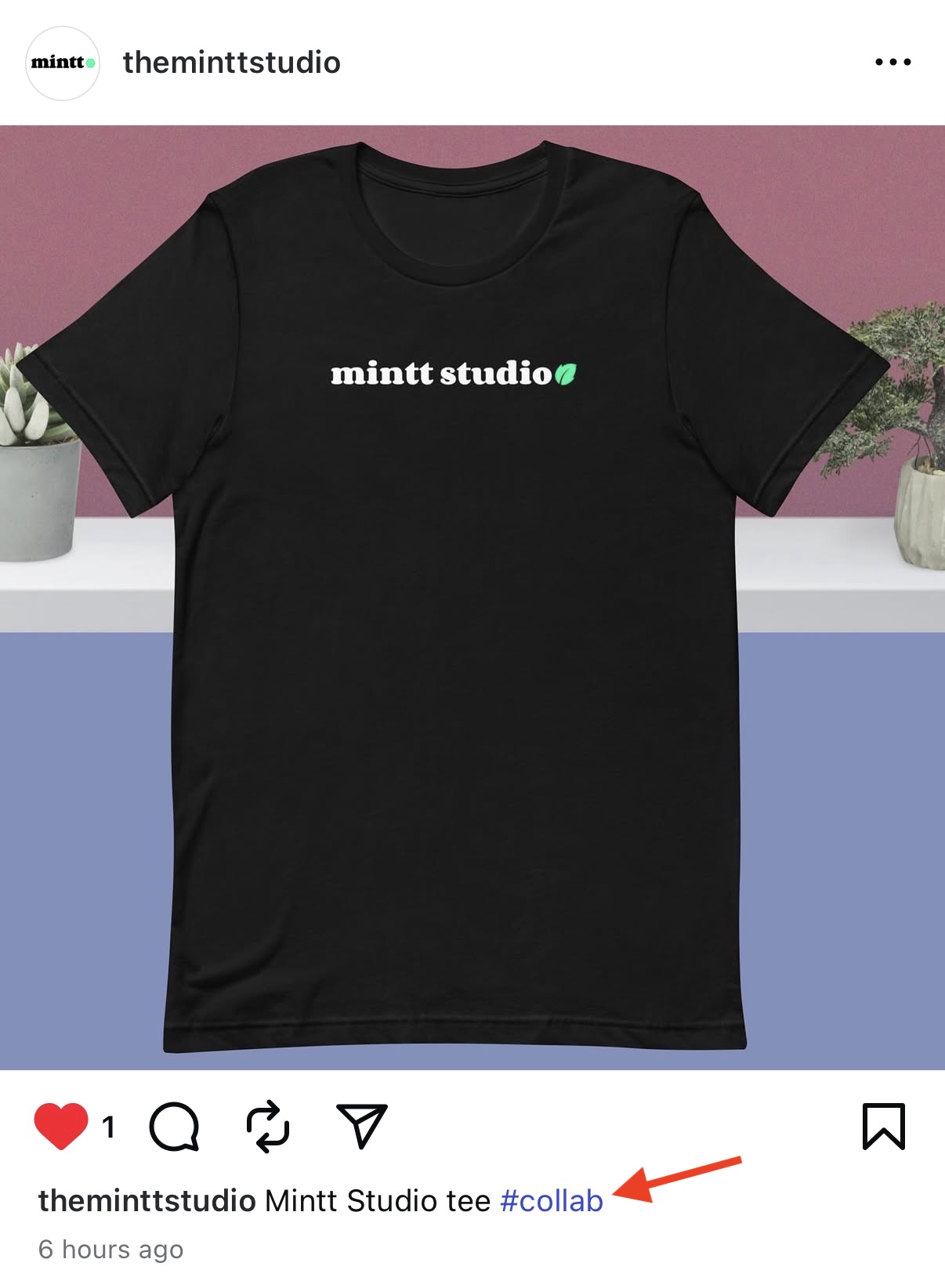
Step 2 - Filter your posts by hashtags in Instafeed
-
Go to Shopify > Apps > Instafeed.
-
Enter your chosen hashtags in the Filter by hashtags box.
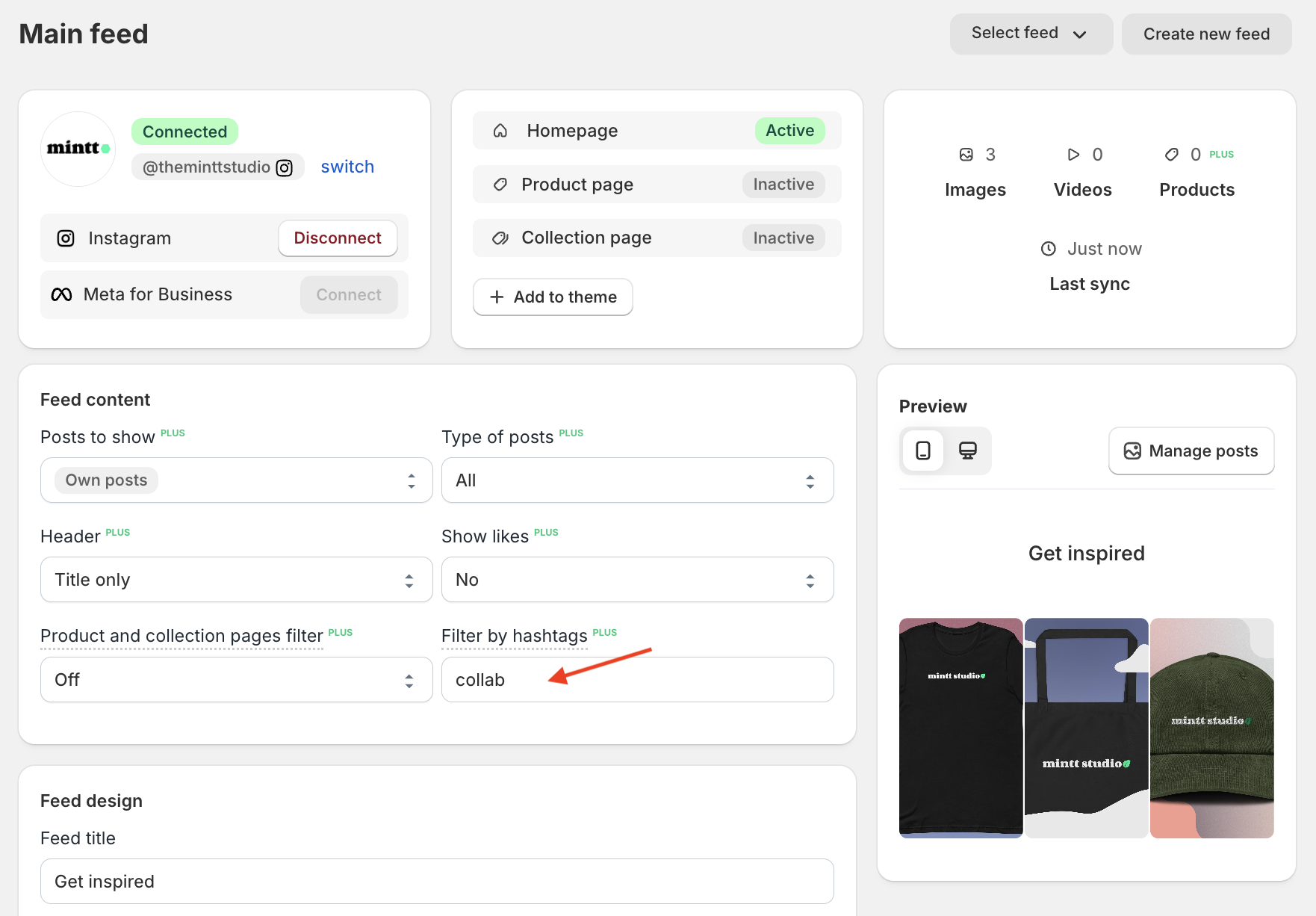
-
Click Save feed.
C. Combine both methods
You can combine both methods - hiding/unhiding posts and filtering by hashtags - to achieve maximum control and flexibility over your feed’s content.

