Hide tagged posts (UGC) by default
This guide explains how to hide Instagram tagged posts (UGC) by default on your feed, and then manually choose which ones to show.
Step 1 - Enable the "Hide tagged posts by default" setting
-
In your Shopify admin, go to Apps > Instafeed > Settings.
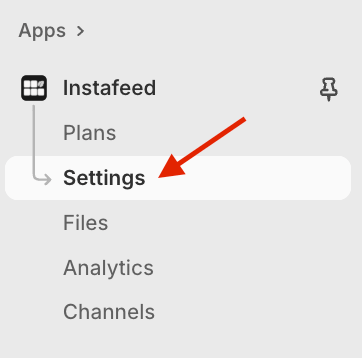
-
Under Content, enable Hide tagged posts by default.
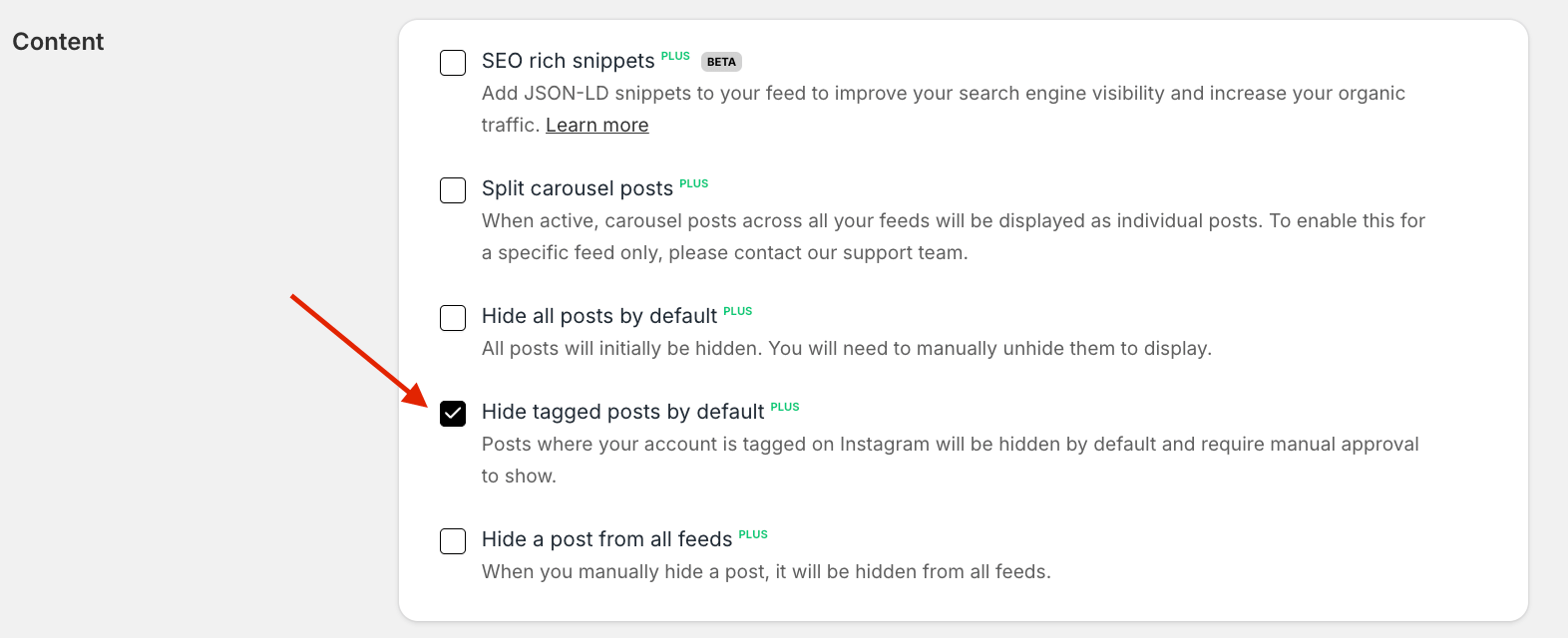
-
Click Save.
Step 2 - Unhide posts manually
All tagged posts are now hidden by default. To manage them, make sure the Tagged posts option (or Tagged posts + other post types) is selected under Posts to show.
-
Go to Apps > Instafeed. Under Preview, click Manage posts.
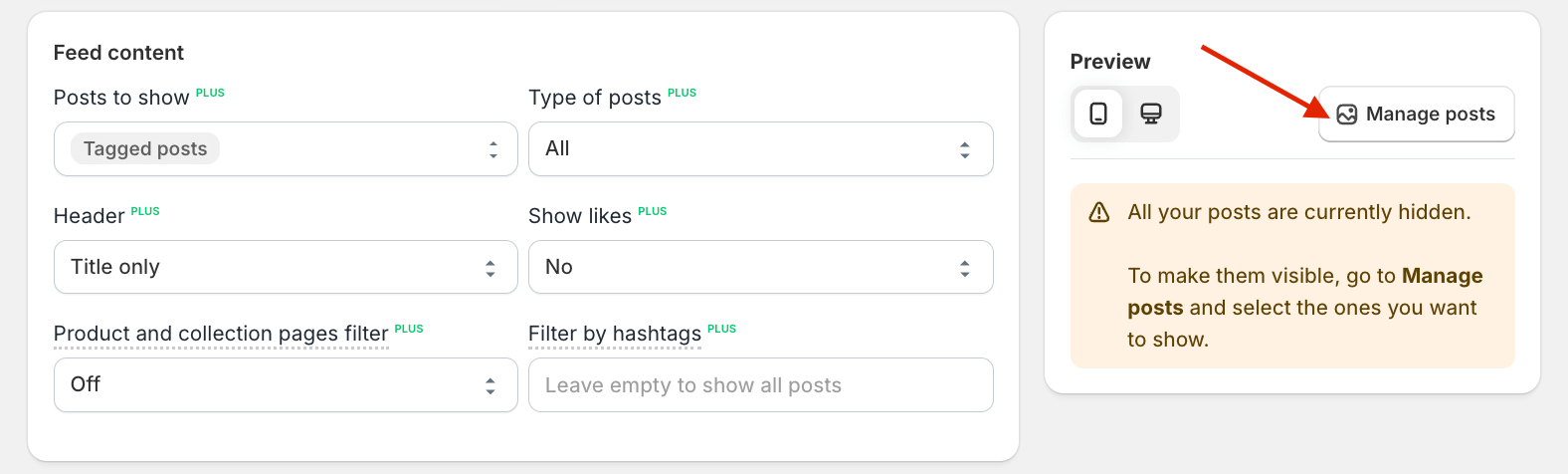
-
Click Show on the posts you want to display.
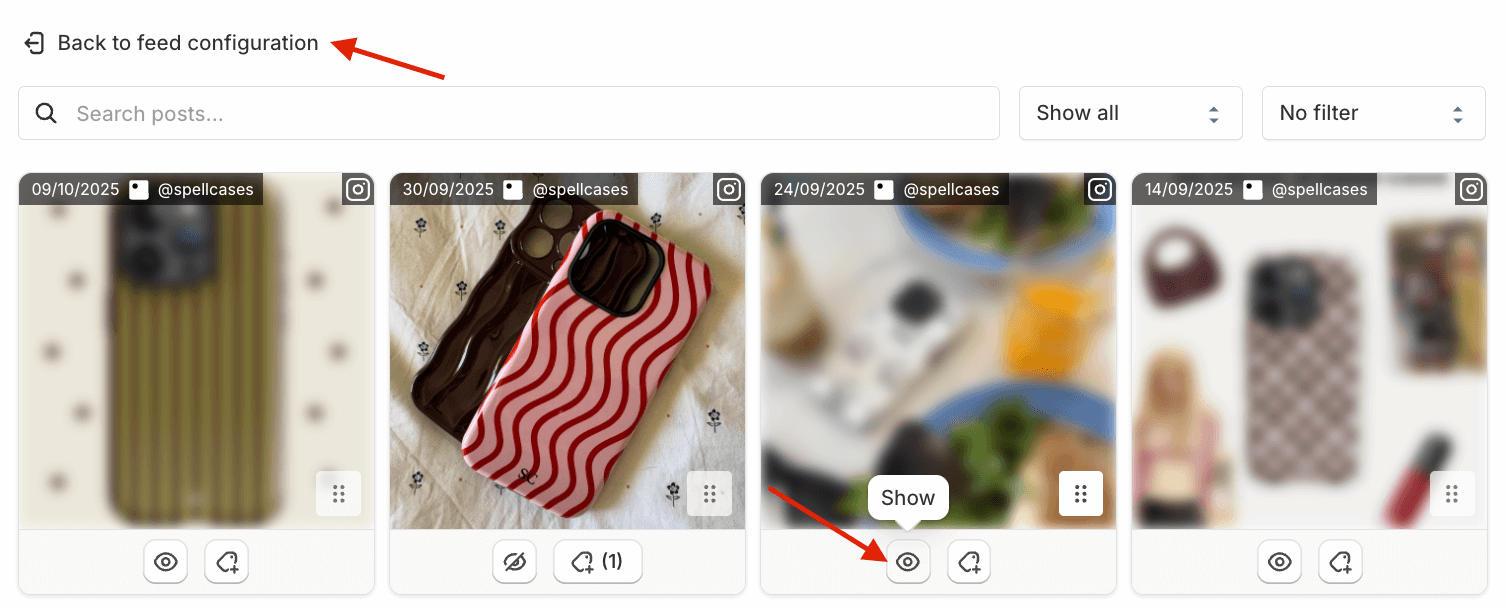
-
Click Back to feed configuration to return to the Instafeed page.
-
Click Save.

